Understanding Scientific Notation
Tue, 04 Mar 2025
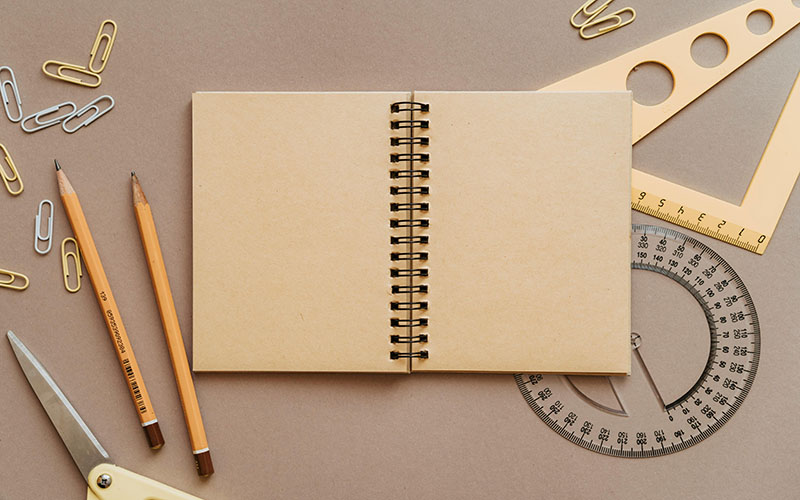
Follow the stories of academics and their research expeditions
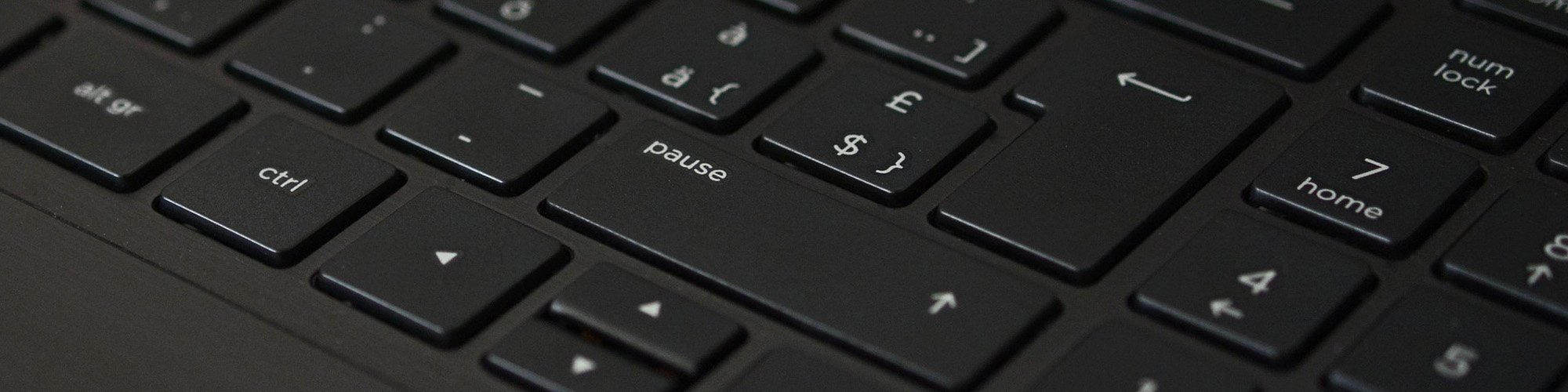
Date: September 24, 2023
Time: 9:42 PM
Ensuring that your operating system (OS) is genuine is crucial for security, compatibility, and legal compliance. In this blog post, we will guide you through the process of verifying the authenticity of your operating system using the Command Prompt.
Verifying the authenticity of your operating system is important for several reasons:
Follow these steps to confirm the authenticity of your operating system using the Command Prompt:
slmgr /dlvIf you suspect that your operating system is not genuine or have come across counterfeit software, it's important to report it:
Verifying the authenticity of your operating system using the Command Prompt is a straightforward process. By following the steps outlined in this blog post, you can ensure that you are using a genuine and legitimate operating system.
Using counterfeit software not only poses security risks but can also lead to legal consequences. It's essential to prioritize the use of genuine operating systems for your computing needs.
Tue, 04 Mar 2025
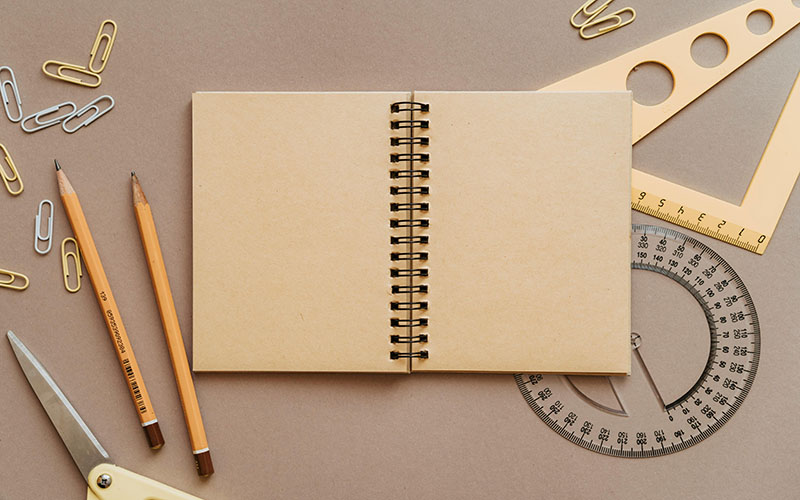
Tue, 11 Feb 2025

Mon, 10 Feb 2025

Leave a comment