Understanding Scientific Notation
Tue, 04 Mar 2025
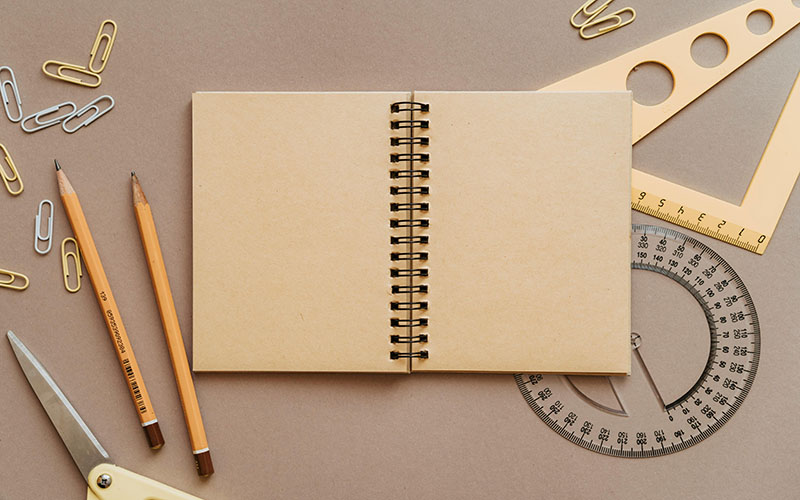
Follow the stories of academics and their research expeditions

Date: February 11, 2025
Time: 9:31 PM
Welcome to this step-by-step guide where I walk you through installing Windows 10 Professional using the autounattend.xml script to automate the entire process! If you’ve been looking to streamline your Windows installation or set up multiple systems without manually entering information, this guide is perfect for you.
Before diving into the actual installation, you’ll need a bootable thumb drive with Windows 10 Professional on it. If you're not sure how to create one, don't worry! I’ve included a video in the ADDITIONAL UPDATES section, where I go over creating the bootable USB drive using RUFUS. Check it out!
Once you’ve prepared the bootable thumb drive, and the autounattend.xml script (version 1.4), here’s what you need to do next:
Once you boot into the installation, the autounattend.xml script will automatically take over and handle the rest of the process. This script will:
You’ll see the script working behind the scenes—don’t touch anything or interrupt it! This process can take a bit of time, but the results will be completely automated and well worth the wait.
By using the autounattend.xml script, you’re saving tons of time and effort during the Windows 10 installation process. Whether you're setting up one computer or an entire fleet, automation is the key to efficiency.
The video above is part of a course and is intended solely to demonstrate a clean installation using the autounattend.xml script. At the end of the video, you will hear me say, "I'll see you in the next lesson." However, to clarify, there is no next video after this.
If you want more content like this, check out the full course, which I have completely revised to reflect the latest updates to the autounattend.xml script. Click the link below to access the full course for FREE! in the BONUS section.
For further customization, like:
If you have any questions or need further clarification, feel free to leave a comment below. I'm here to help!
Tue, 04 Mar 2025
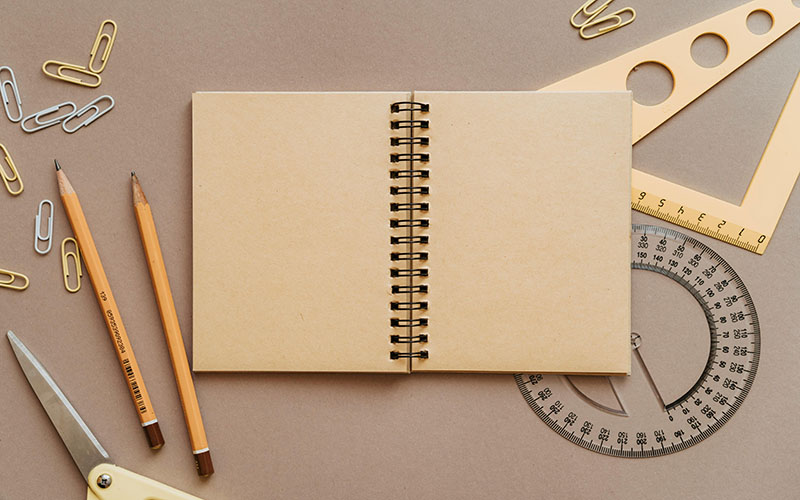
Tue, 11 Feb 2025

Mon, 10 Feb 2025

Leave a comment