Understanding Scientific Notation
Tue, 04 Mar 2025
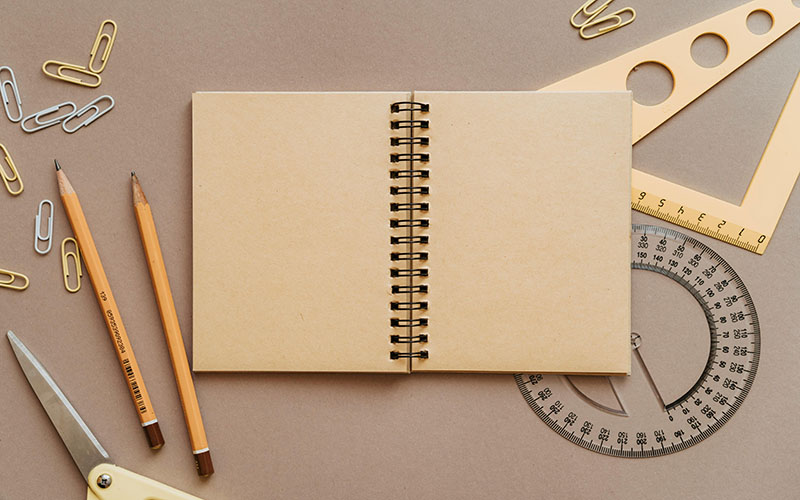
Follow the stories of academics and their research expeditions
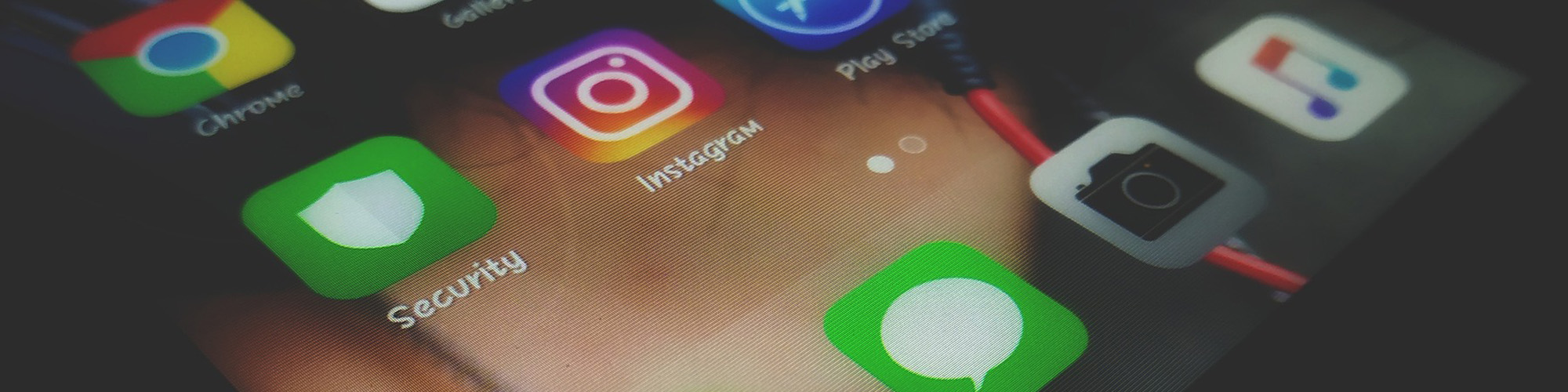
Date: September 24, 2023
Time: 2:51 PM
Have you ever forgotten the Wi-Fi password for your network, and it's not saved on any of your devices? Don't worry; you can retrieve it using the Windows Command Prompt. In this blog post, we will walk you through the steps to recover your Wi-Fi password on a Windows computer.
Follow these steps to retrieve your Wi-Fi password:
netsh wlan show profilenetsh wlan show profile name="YourNetworkName" key=clearThat's it! You've successfully retrieved your Wi-Fi password using the Windows Command Prompt. Make sure to store it securely.
Here are a few important points to keep in mind:
Retrieving a forgotten Wi-Fi password using Windows Command Prompt is a handy skill to have. It can save you the trouble of resetting your router or searching for the password in old documents. Just remember to use this knowledge responsibly and only on networks for which you have permission to access.
Tue, 04 Mar 2025
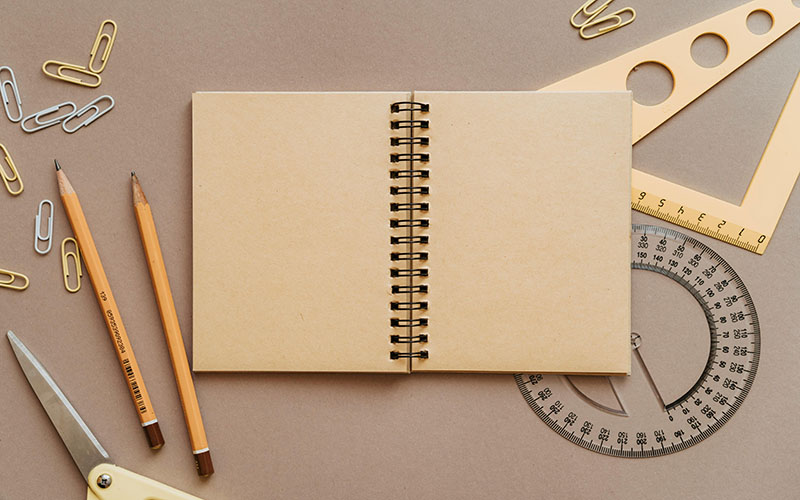
Tue, 11 Feb 2025

Mon, 10 Feb 2025

Leave a comment